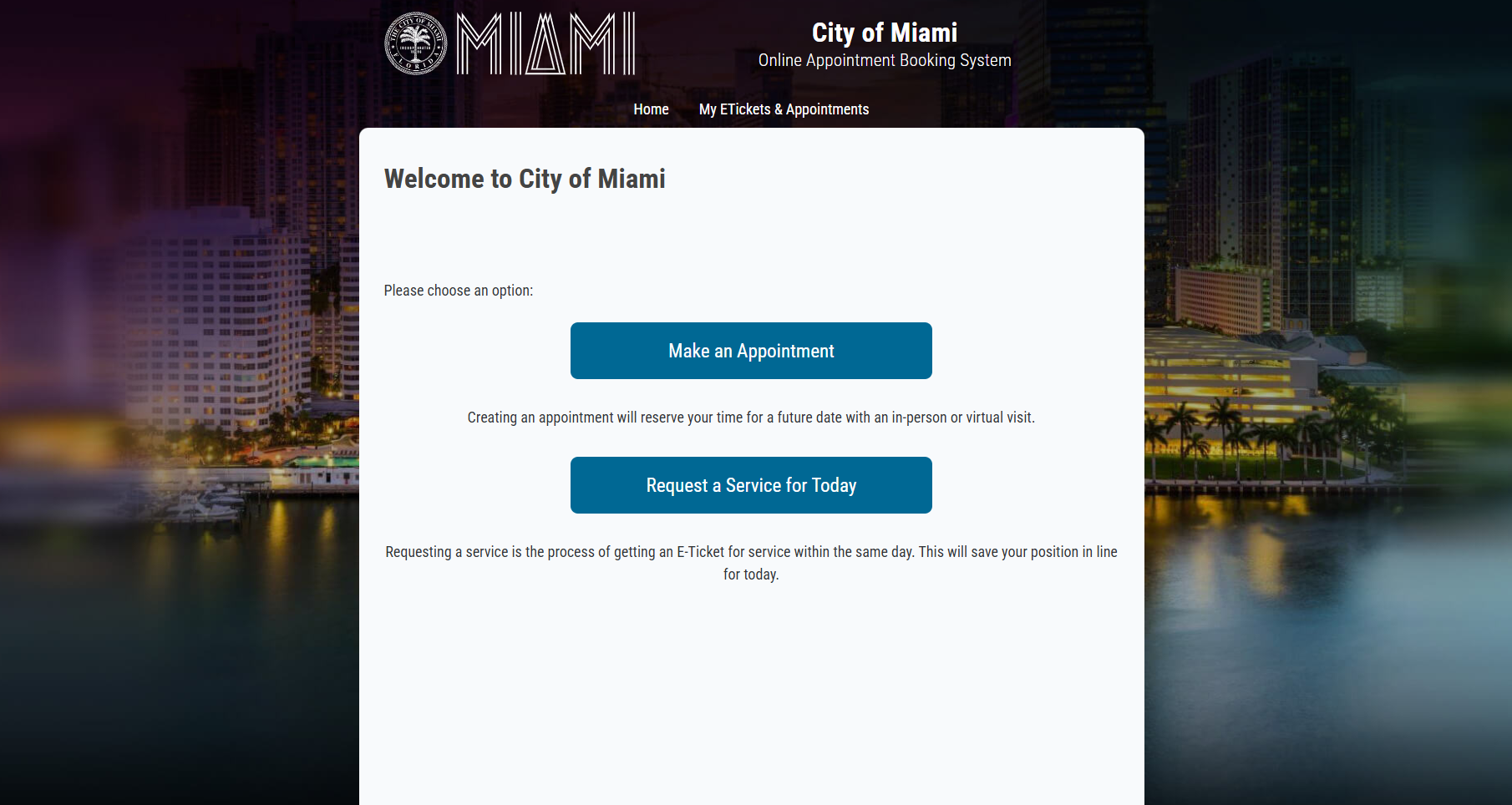The Online Appointment Booking System allows you to manage your appointments from anywhere. Whether you are at home, at work, or on the go, you can make an appointment or request same day service at your convenience.
- Access the Online Appointment Booking System page.
- Selection:
- From the on-screen options, choose one of the following:
- Make an Appointment (this option will reserve your time for a future date for an in-person or virtual visit).
- If selected, this option will open a screen that prompts you to select a department based on your service needs (e.g., Building, Fire, Planning, Resilience & Public Works, Zoning).
- Once the department is selected, the system will ask if you wish to schedule an In-Person Appointment or Virtual Appointment.
- After your selection, you will be prompted to select your desired service and specific appointment needs.
- Then you will select a date and time for your appointment, and press Next.
- Once your service is selected, you will have to complete the registration form and submit it.
- Request Service for Today (this option allows you to schedule same-day service).
- Requesting a service is the process of getting an E-Ticket for service within the same day. This will save your position in line for same day service.